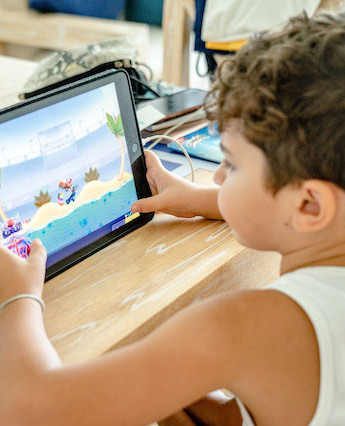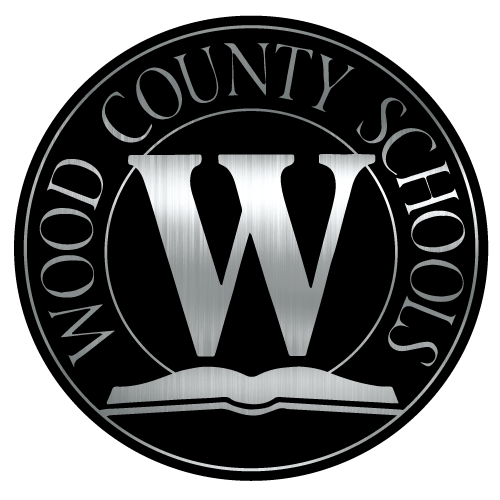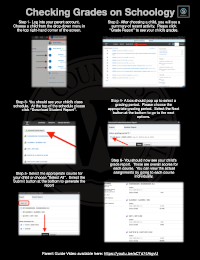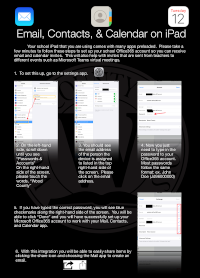Help with iPad · Schoology · Microsoft 365 · Teams
iPad Support
Our district uses Apple products such as MacBooks and iPads as tools for instruction. Apple products lend themselves to creativity and problem solving.
Apple iPad basics
iPad Diagram
Use your apps
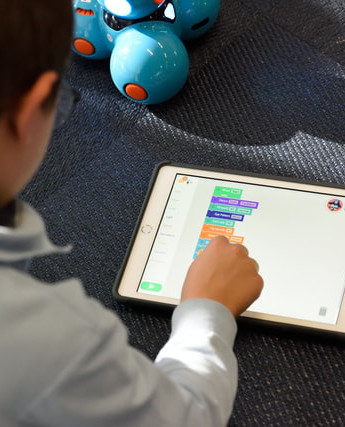
Enter, select & revise text
Use apps simultaneously
More useful skillsets
iPad User Guide
Schoology Support
Schoology (pronounced: Skool’uh-jee) is our district's learning management system.

Login Flow for Schoology iOS and Android Apps (Parents)
My child has graduated. How can I delete my account?
Parent Email Digest and Overdue Notifications Email
Parent Top 5 Issues for Back to School
Personal Account (Parent): Notifications
Personal Account (Parent): Settings
Helping your child
Using the mobile app
Checking Your Child's Grades on Schoology
Click the image above for text-based instructions or the video below.
Microsoft Office 365
Microsoft Office 365, sometimes referred to as Microsoft 365, is our district's suite of productivity and creativity tools. It includes students' e-mail accounts.
Using student e-mail accounts
Access e-mail and other Office 365 apps by visiting www.office.com.
Change your E-mail Password:
1. https://wvde.state.wv.us/webtop
2. login with your username (the part before the @stu.k12.wv.us only) and password
3. click on the user profile folder
4. click on the user profile icon inside the folder
5. at the top, click “change password.”
6. put in the old password
7. enter your new password and then again to confirm it
Setup E-mail, Contacts & Calendar for Office 365
Microsoft Teams Support
Microsoft Teams is a collaborative platform that allows groups to easily share and communicate. It also features virtual meetings. Our Distance Learning Academy uses Teams live meetings to engage with students.
Signing in to Microsoft Teams for the first time (video) (text-based instructions)